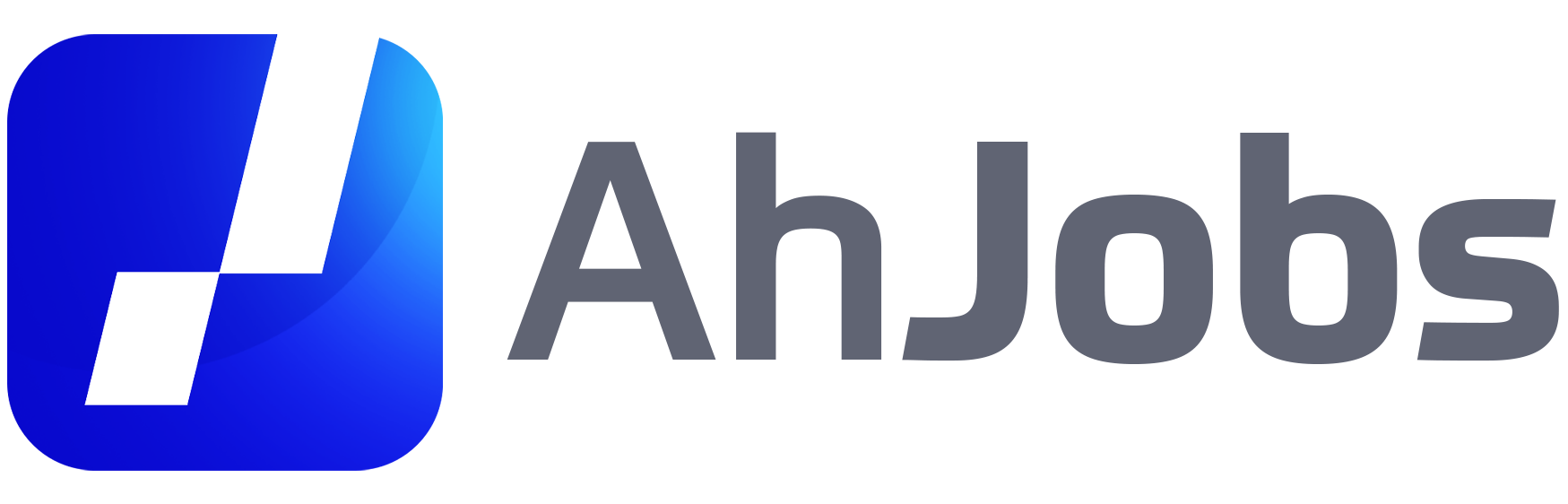Have you ever had trouble managing your personal finances? If yes, you are not alone. Many people face difficulties when it comes to planning and controlling their expenses and income. However, having efficient financial control is essential to keep your finances healthy and avoid unnecessary debt. In this article, you'll learn how to create your own financial control spreadsheet, without having to hire a financial expert or spend money on expensive software. Let's go?
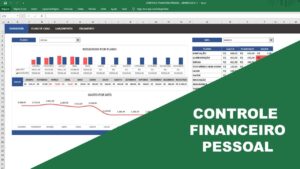
Step by step to create your Financial Control Worksheet – How to do it?
- Define your spending categories
The first step in creating your financial control worksheet is to define your expense categories. This includes all the expenses you have on a day-to-day basis, such as:
- rent or mortgage
- Electricity, water and gas bills
- Food and shopping at the supermarket
- Transport (fuel, public transport, taxi, etc.)
- Entertainment (cinema, restaurants, bars, etc.)
- Clothing and accessories
- Health (medical appointments, medicines, etc.)
- Taxes and fees
- Other (gifts, donations, etc.)
By defining your spending categories, you can get a clear idea of where your money is being spent. This will help you identify areas where you can save and also help you control your spending over time.
- Create a table in Excel or Google Sheets
Once you've defined your spending categories, it's time to create your table in Excel or Google Sheets. If you don't have a lot of experience with these programs, don't worry. Both are intuitive and easy to use.
Start by creating a new blank worksheet. Then create the following columns:
- Date: the date the transaction took place
- Category: the corresponding expense category (rent, food, transportation, etc.)
- Description: a brief description of the transaction (e.g. “dinner at restaurant X”)
- Amount: the amount of the transaction in reais
- Enter your data
Now it's time to enter your data into the table. Start with the date column and enter the date each transaction took place. Then choose the corresponding spend category in the category column and enter a brief description of the transaction in the description column. Finally, enter the transaction amount in the amount column.
- Add formulas to sum the values
Now that you have your transactions recorded in the table, it's time to add some formulas to sum the amounts. This will help you see the total spend in each category as well as the grand total.
To sum the values in a specific category, use the formula =SUMIF. For example, if you want to add up all food expenses, type =SUMIF(C2:C100; “Food”; D2:D100). This will add up all the values in column D that match the “Food” category in column C.
To see the grand total of expenses, simply use the formula =SUM(D2:D100). This will sum all values in column D, regardless of category.
- Add charts to visualize your spending
For a clearer view of your expenses, you can add charts to your financial control worksheet. Excel and Google Sheets have several chart types available, including pie, bar, and line charts.
To add a chart, simply select the data you want to include in the chart and click “Insert Chart” on the toolbar. From there, you can choose the type of chart you want and customize its appearance.
Charts can help you quickly see where your money is being spent and identify areas where savings can be made.
FAQs
- Do I need to have experience in Excel or Google Sheets to create my financial control worksheet? It is not necessary to have experience in any of the programs. Both are easy to use and have intuitive features that allow you to easily create a financial control spreadsheet.
- What's the best way to categorize my spending? The best way to categorize your spending depends on your needs and spending habits. The important thing is that you define your categories in a clear and organized way so that you can monitor your spending effectively.
- How often should I update my financial control worksheet? Ideally, update your financial control worksheet regularly, preferably daily or weekly. This will allow you to have a clear view of your spending and income in real time and be able to make informed decisions about your personal finances.
See too!
- Installed Pix: What is it and How does it work? Everything you need to know!
- How to make money filling out forms and increase your income
- Prison Officer: Learn more about the course and enrollment
Creating your own financial control worksheet is an effective and cost-effective way to manage your personal finances. With these simple steps, you can create a custom spreadsheet that meets your needs and helps you keep track of your expenses and income.
Remember to update your spreadsheet regularly and use charts to visualize your spending clearly. Over time, you will become an expert on your own finances and be able to make informed decisions about your money. So get to work and start creating your financial control worksheet today!